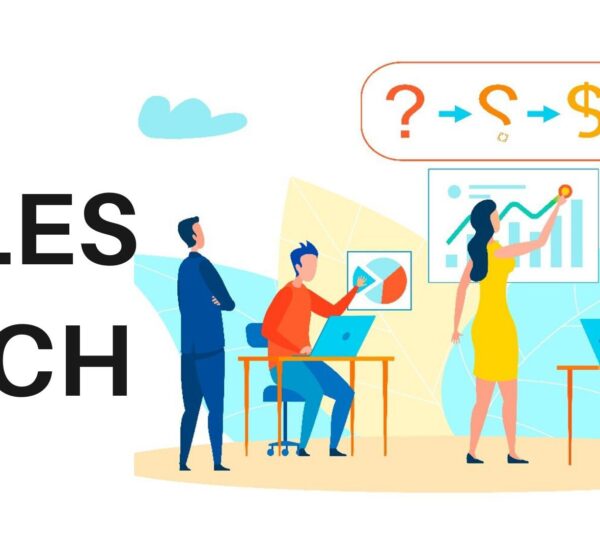Recently updated on February 21st, 2024 at 07:59 pm
For many individuals, video conferencing has become an everyday aspect of their lives and work. From corporate meetings to remote training to virtual get-togethers with clients and colleagues, more and more people rely increasingly on tools such as Microsoft Teams. That’s why there is a growing demand for Microsoft teams transcription services.
What’s Microsoft Teams?
Microsoft Teams is a communications platform that acts as the hub for team collaboration in Office 365. Users can conduct video meetings, chat, and integrate with other software applications.
Instead of Zoom, many professionals are using Microsoft Teams for meetings. It can be more intuitive to use as it’s an integral part of the Microsoft Office 365 suite of products.
How to Use Microsoft’s Live Caption and Transcription Features?
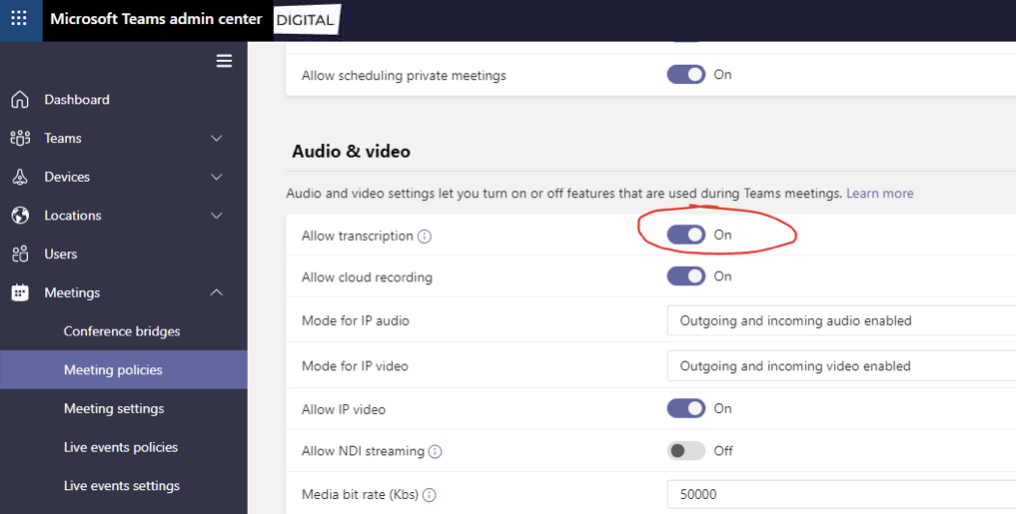
Microsoft Teams offers both Live Caption and transcription features.
The first step in turning transcriptions on for your Microsoft Teams meetings, is to allow the feature.
💡 This is something that you’ll need to do within the admin account of your Microsoft Teams subscription. You can allow transcription on a per-organizer, and per-user basis, and controls exist for both caption and transcription features in the same place.
Live Caption
Microsoft Live Captions use the Microsoft Automatic Speech Recognition (ASR) technology service, which generates Teams meeting captions.
💡 A meeting organizer or caller can enable it by going to the meeting controls, selecting the three dots, and then “Turning on live captions.”
Transcription
Other than hiring a professional Microsoft teams transcription services provider to get the meeting script, you can also relay on Microsoft’s automatic transcription feature for non-professional use.
Transcriptions appear alongside the meeting video or audio in real-time, including the speaker’s name (unless they chose to hide their name by personal policy) and a timestamp. It is referenceable throughout the meeting and downloadable after the meeting.
💡 Transcription is currently only supported for users who set their language to or speak English in Teams meetings.
Limitations of Microsoft Teams Transcripts
The live transcript is a great thing to have happened in the field of technology, now that most people are choosing to work virtually from their respective homes.
However, there are certain limitations of live transcriptions.
- Live transcription is only available for the desktop version of Microsoft Teams.
- Live transcription is not available for all versions of Microsoft Office.
- Microsoft Teams transcripts also share the limitations of other AI-generated transcripts, i.e., not being able to completely comprehend fast speakers, foreign accents, technical jargon, complicated pronouns, slangs, local names, brand names, complex proper nouns, unknown terms, etc.
💡 If you simply need a transcript for personal use, an automated transcript is a good choice. However, if you are a legal professional, a student, a researcher, a lawyer, a journalist, or any other professional seeking a transcript for professional reasons, then automated transcripts can be counterproductive. A professional Microsoft teams transcription services provider is indispensable.
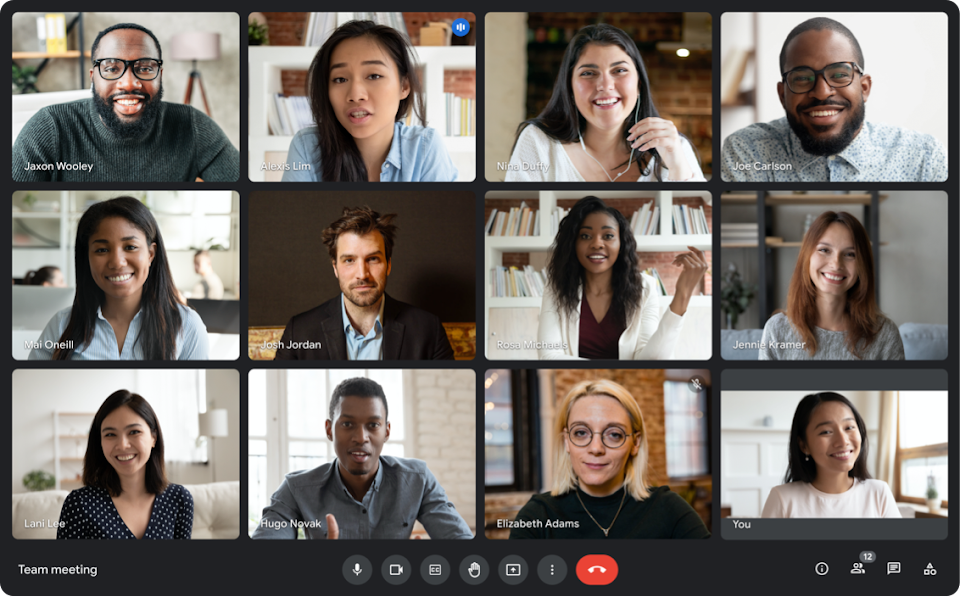
Microsoft Teams Transcription Services by Chinese Copywriter
Looking for the highest-quality Microsoft Teams transcripts?
Chinese Copywriter is here for you with out top-rated Microsoft teams transcription services. We know that when Microsoft teams transcription services are done well, it can be a game-changer for your business-enabling you to gain insights into your meetings and make more informed decisions.
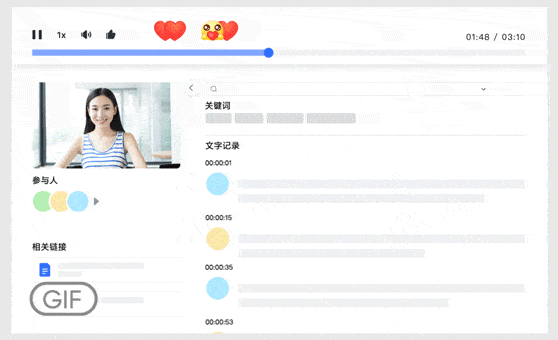
That’s why, at Chinese Copywriter, we are committed to providing our clients with fast, reliable, and easy-to-read transcripts from top to bottom for Microsoft Teams conference, Google Meet conference, GoToMeeting conference, etc. Now you can spend your energy where it matters most: your company!
4 Easy Steps to Transcribe a Microsoft Teams Meeting
With our top-rated Microsoft teams transcription services, transcribing is simply a breeze. Follow these 4 easy steps to quickly transcribe a Mandarin meeting:
Total Time: 30 minutes
-
Record the Meeting
To start the recording, go to the meeting controls and select “More Options > Start Recording”.
-
Save the Recording
Once your meeting is over, you’ll be sent a link to the recording. Simply open the link and download the recording to save it.
-
Send Us the Recording
Send us an inquiry with the recording attached our transcription project manager will get back to you with an accurate quote.
-
Transcribe and Deliver
Our expert transcriptionists will transcribe your recording. After a second step rigorous quality check by an experienced subject-matter editor, we’ll deliver the transcripts in your desired format.
Are you looking for a professional Microsoft teams transcription services provider? Send us an inquiry and get an accurate quotation in under 30 minutes.

Translation Manager
Eva has 6 years of experience working as a News Editor and 5 years as a freelance copywriter. She holds a bachelor’s degree in English from the Guangdong University of Foreign Studies and a master’s degree in applied Linguistics from the University of Melbourne.